Need Help with LinkedIn? Here’s How to Get Support Quickly
- Elevated Magazines

- Oct 6
- 5 min read
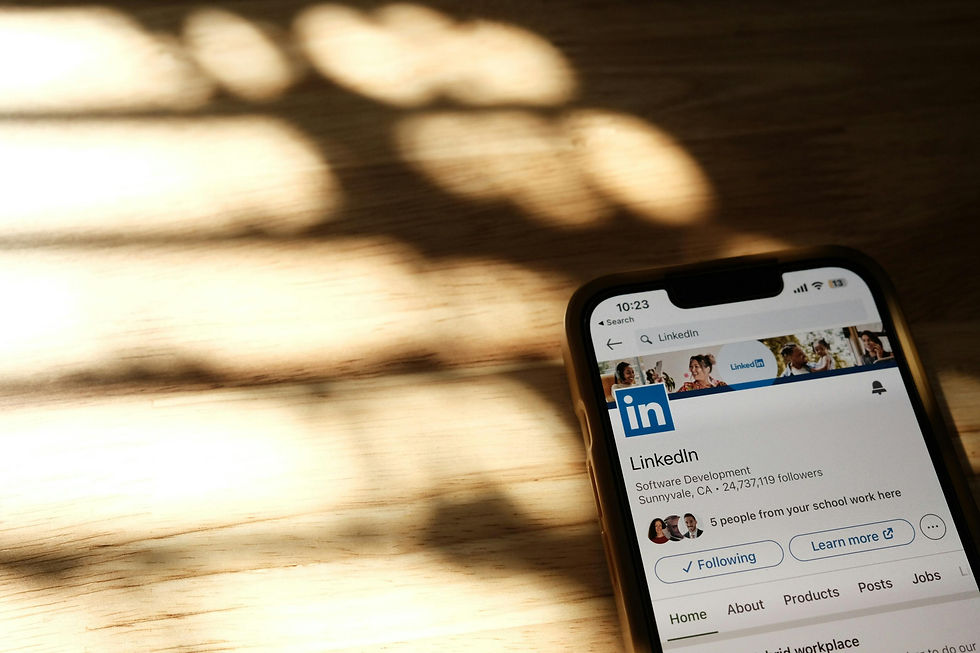
LinkedIn is an essential platform for professionals around the world. Whether you’re looking to grow your network, search for jobs, or showcase your skills, LinkedIn offers powerful tools to help you succeed. But like any large platform, issues can arise — from login problems to billing concerns, profile glitches, or technical errors that affect your networking.
If you’ve ever felt stuck and wondered how to get help fast, this guide will show you how to access LinkedIn support efficiently. We’ll explore the different ways you can get assistance, explain the best contact channels, and share tips for resolving problems as quickly as possible.
Understanding LinkedIn’s Support System
Before diving into the steps, it’s important to understand how LinkedIn handles customer service. Unlike smaller platforms with dedicated call centers, LinkedIn primarily relies on its Help Center and online support tools.
The company offers extensive self-service articles, community forums, and ticket submission options, but traditional phone support is limited. Knowing where to look first will save you time and frustration.
Common Issues People Need Help With
LinkedIn users reach out for support for a wide range of reasons. Some of the most frequent include:
Trouble logging into accounts or resetting passwords
Recovering hacked or compromised accounts
Profile visibility issues or incorrect information display
Billing concerns for Premium subscriptions
Job posting and advertising errors
Company page access or ownership disputes
Technical glitches when using the LinkedIn app or website
Understanding the category your issue falls into will help you choose the right support channel.
First Step: The LinkedIn Help Center
When you need quick answers, the LinkedIn Help Center is the best place to start. It’s a massive library of troubleshooting guides and FAQs that cover nearly every feature on the platform.
Simply go to linkedin.com/help and search for your problem. The articles are organized by category, and many include step-by-step instructions with screenshots.
Benefits of the Help Center
Available 24/7
Covers both desktop and mobile issues
Regularly updated with the latest features and policies
If your problem is simple — like changing your email address or adjusting profile visibility — the Help Center often provides the fastest solution.
Submitting a Support Request
Sometimes, self-service isn’t enough. If you can’t resolve your issue using the Help Center, you can submit a support ticket directly to LinkedIn.
To do this, click on the Contact Us button, usually found at the bottom of Help Center articles. You’ll be prompted to sign in and describe your issue in detail.
Tips for Submitting a Ticket
Be specific about your problem — include any error messages.
Mention the device and browser you’re using.
Add screenshots if possible.
The more details you provide, the faster LinkedIn can help.
Live Chat Support (When Available)
In some cases, especially for Premium users, LinkedIn offers live chat support. This option usually appears during business hours when you’re signed into a Premium account.
Live chat can be faster than email support because you get real-time responses. However, availability can vary depending on your region and issue type.
Using Community Forums and Groups
If you’re not getting the help you need from official channels, LinkedIn’s own forums and professional groups can be surprisingly useful. Many experienced users and LinkedIn experts share advice on fixing common problems.
While it’s not official support, you might find quick answers from people who’ve faced the same challenges you’re experiencing.
Automating Tasks to Avoid Future Issues
Many professionals rely on LinkedIn for outreach, lead generation, or networking at scale. Managing all these tasks manually can lead to mistakes or technical glitches. This is where LinkedIn Automation tools come in handy.
These tools help streamline profile visits, connection requests, and messaging sequences, reducing the likelihood of errors and saving time. Using smart automation (responsibly and within LinkedIn’s guidelines) can help you avoid some of the problems that typically require support.
Choosing the Right Automation Tool
When exploring automation options, pick a reliable service that complies with LinkedIn’s rules. Avoid aggressive tools that may lead to account restrictions or bans. Look for platforms with features like smart throttling, safe limits, and analytics dashboards.
Finding the LinkedIn Support Phone Number 24/7
One of the most asked questions is whether there’s a linkedin support phone number 24/7. While LinkedIn doesn’t offer full-time phone support like some companies, there are limited phone lines available for specific issues, such as advertising accounts or premium billing.
If you need to try phone support, you’ll find the linkedin support phone number 24/7 options listed in the Help Center under certain categories. Keep in mind that these numbers are not always prominently displayed and may vary by region. The fastest way to reach them is often by searching for your issue in the Help Center, then checking the contact methods provided for your account type.
Tips for Using Phone Support
Have your account details ready, including the email tied to your LinkedIn profile.
Call during standard business hours in your region for faster responses.
Be patient — phone wait times can vary depending on demand.
When Phone Support May Not Help
LinkedIn doesn’t provide general technical troubleshooting over the phone for free accounts. Most calls will redirect you back to online support channels if your issue doesn’t fit the supported categories.
Social Media Channels for Quick Help
Another way to get LinkedIn’s attention is by reaching out via social media. The LinkedIn Help account on Twitter (@LinkedInHelp) is active and often responds quickly to user inquiries.
When using this method:
Keep your tweet or message concise and professional.
Avoid sharing personal details publicly — use DMs when needed.
Include a screenshot if appropriate (but hide sensitive info).
This can be especially helpful if your support ticket is delayed or your issue is urgent.
Resolving Account Security and Hacking Issues
If your LinkedIn account has been hacked or compromised, getting help quickly is crucial. LinkedIn has a dedicated Account Recovery page that allows you to report suspicious activity and regain access.
When reporting a security issue:
Use the account recovery form
Provide proof of account ownership, such as your email or ID verification if required.
Act quickly — the sooner you report, the better the chances of recovery.
If you’re a Premium user, you might also get priority support for security-related problems.
Troubleshooting Technical Glitches
Sometimes LinkedIn errors are caused by your own device or browser rather than the platform. Before reaching out to support, try these steps:
Clear your browser’s cache and cookies.
Update your LinkedIn app to the latest version.
Try logging in from a different device or network.
Disable browser extensions that might interfere with LinkedIn.
If the problem persists, include these details in your support ticket to help LinkedIn diagnose the issue faster.
When to Consider Upgrading to Premium
If you rely heavily on LinkedIn for business or career growth, upgrading to a Premium account can help. Premium users often have faster access to live support and additional help options.
Premium features like InMail, analytics, and extended search also make networking easier — reducing the likelihood that you’ll run into problems requiring support in the first place.
Best Practices for Smooth LinkedIn Use
To avoid future frustrations and keep your LinkedIn experience smooth:
Keep your contact information up to date to avoid login issues.
Regularly review privacy and security settings.
Use professional, compliant tools when automating tasks.
Bookmark the Help Center for quick access to resources.
By staying proactive, you’ll minimize the need for emergency support.
Final Thoughts
LinkedIn is a powerful platform, but when issues arise, knowing how to navigate its support system can save you time and stress. Start with the Help Center for quick fixes, then submit a support ticket or use live chat if necessary. For more urgent cases, explore the linkedin support phone number 24/7 options, though availability can be limited.
If you use LinkedIn for outreach and business, investing in reliable tools like LinkedIn Automation can help streamline your activity and reduce errors that require support in the first place. With the right approach, you can resolve problems efficiently and continue leveraging LinkedIn for professional growth.
